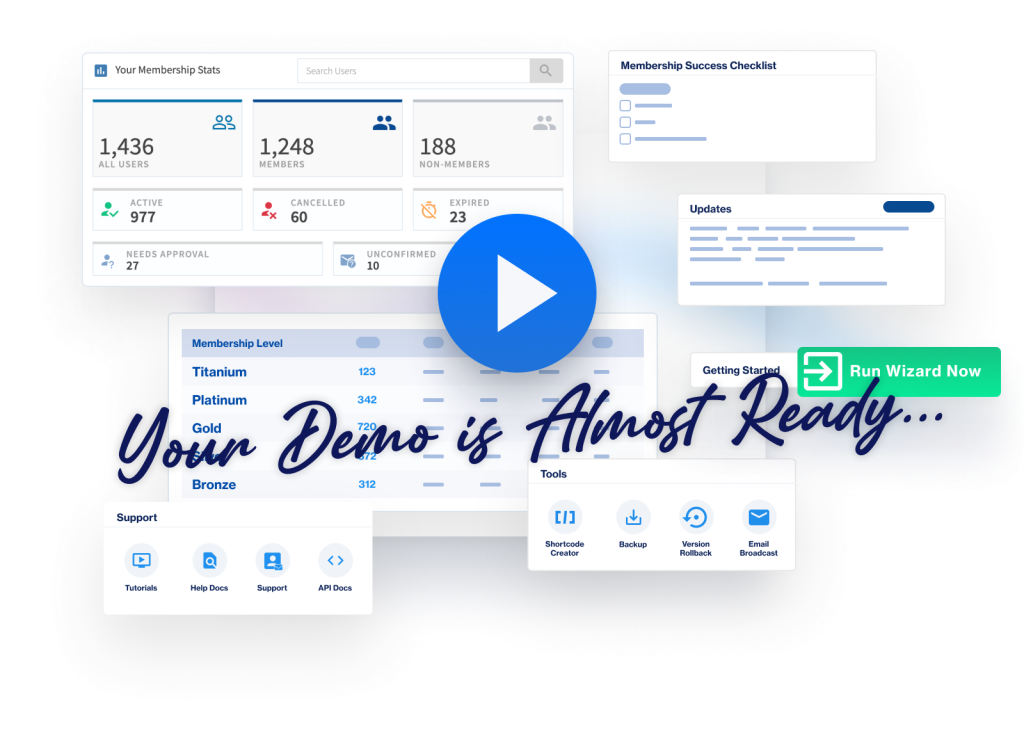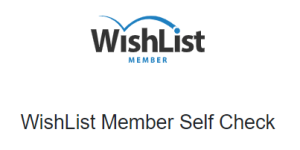
The WishList Member Self Check can be used to diagnose common issues that may be related to WordPress plugin installs or updates, site memory, server environment, etc. If you find that you are having any unexpected issues with WishList Member, you can run the Self Check and it will display suggested solutions for any issues it finds.
Of course, you can also contact our support team if it displays any potential errors and you would like some assistance.
More details on running a Self Check and the messages it can display are shown below.
—
WishList Member Self Check URL
You can easily do a quick check using the URL below. You will just need to replace “your-site.com” with your own site URL.
Self Check URL: http://your-site.com/wp-content/plugins/wishlist-member/selfcheck/
As an example, if your site URL is the following: https://wlmtest.com/
You would just need to enter the following as the Self Check URL:
https://wlmtest.com/wp-content/plugins/wishlist-member/selfcheck/
You can then go ahead and enter that full URL into any web browser and it will display the results to you within a few seconds.
Note, if you are running WishList Member X, the URL is slightly different. It would be the following:
http://your-site.com/wp-content/plugins/wishlist-member-x/selfcheck
—
The screenshot below shows the results of a Self Check that displays no errors (all green check marks) for a site. If there had been any errors, they would be displayed as a red X.

—
Self Check Messages
There are six checks that are run during a Self Check. Each Self Check message provides more details in its own article. Quick links have been provided below.
- WishList Member Self Check – Files Consistency Check
- WishList Member Self Check – PHP Version Check
- WishList Member Self Check – WordPress Version Check
- WishList Member Self Check – Activation & Updates Connectivity
- WishList Member Self Check – Magic Page Check
- WishList Member Self Check – Memory Limit Check
—
The Self Check option is available to help whenever you need it. It can diagnose common issues and provide solutions you can use.