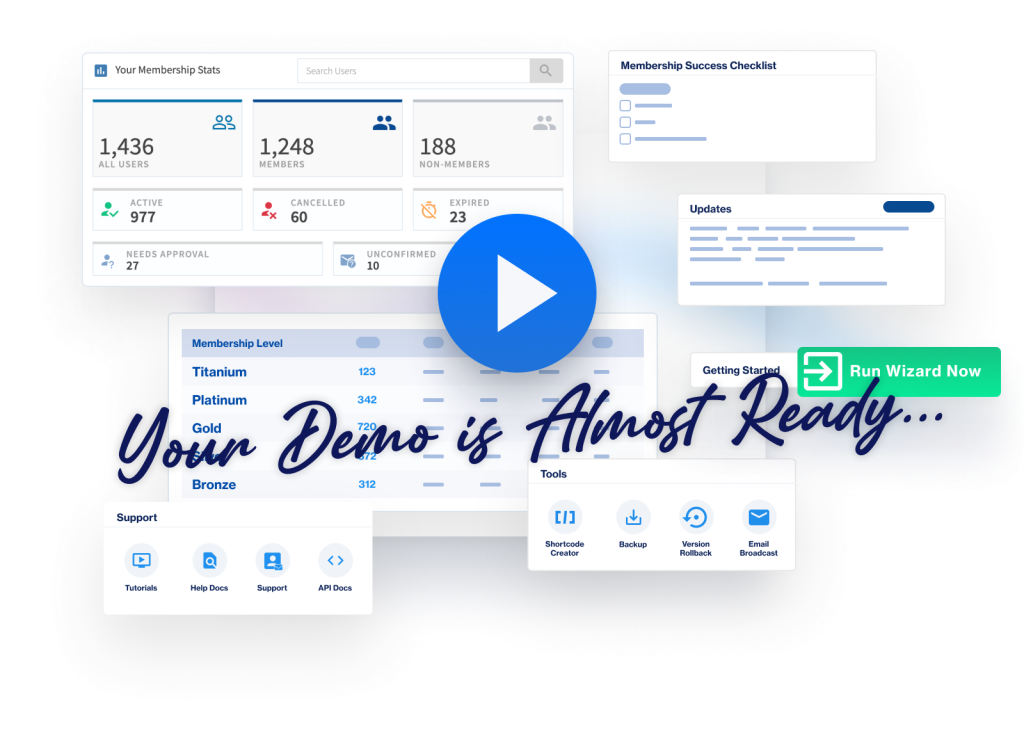Your WishList Member license key is used to activate the WishList Member plugin on your site. This means WishList Member requires that your server allows your site to connect with the WishList Member Activation and Update Center. This enables license activation and the ability to display notifications of WishList Member version updates on your WishList Member Dashboard.
But what if something interrupts that connection?
Access being denied to the Activation and Update Center can sometimes occur if your server/hosting provider is blocking requests to the WishList Member licensing server.
If this is the case, you will just need to request the server/your hosting provider configure their firewall to allow access to the WishList Member Activation and Update Center.
Here is the information that will be required by the server/your hosting provider in order to accomplish this request. They should be able to take care of this for you fairly quickly.
IP Address: 3.221.27.138
and
IP Address: 3.215.17.189
Ports: 80 and 443
Domain Name: wishlistactivation.com
File Requesting Access: wishlist-member/wpm.php
Purpose of Connection: Software License Activation
Note the server/your hosting provider will need to allow the following:
IP Address: 67.227.248.98
Ports: 80 and 443
Domain Name: wishlistproducts.com
File Requesting Access: wishlist-member/wpm.php
Purpose of Connection: Software updates, version checking and news feed
Once those adjustments are made, you (and your site) should be all set.
WishList Member Self Check – Activation & Updates Connectivity Check
The Activation & Updates Connectivity Check error can occur when the WishList Member Self Check finds an issue with the connection between WishList Member on your site and the Activation and Updates Center.
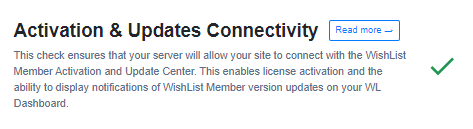
—
If WishList Member on your site cannot connect wit the Activation and Updates Center, the steps mentioned above can be used to resolve any issues.
You can also always contact our support team if you continue to have issues.
—
More details on running the WishList Member Self Check and the results it displays can be found here.