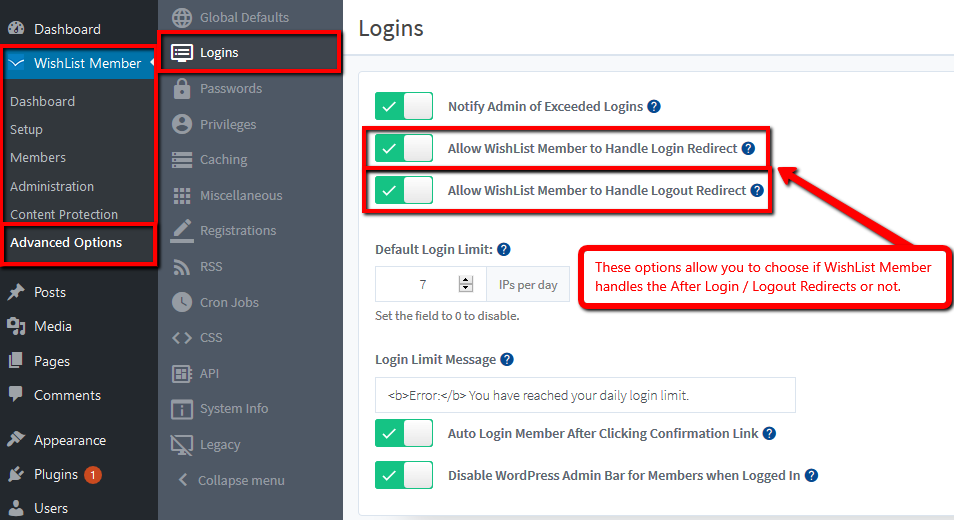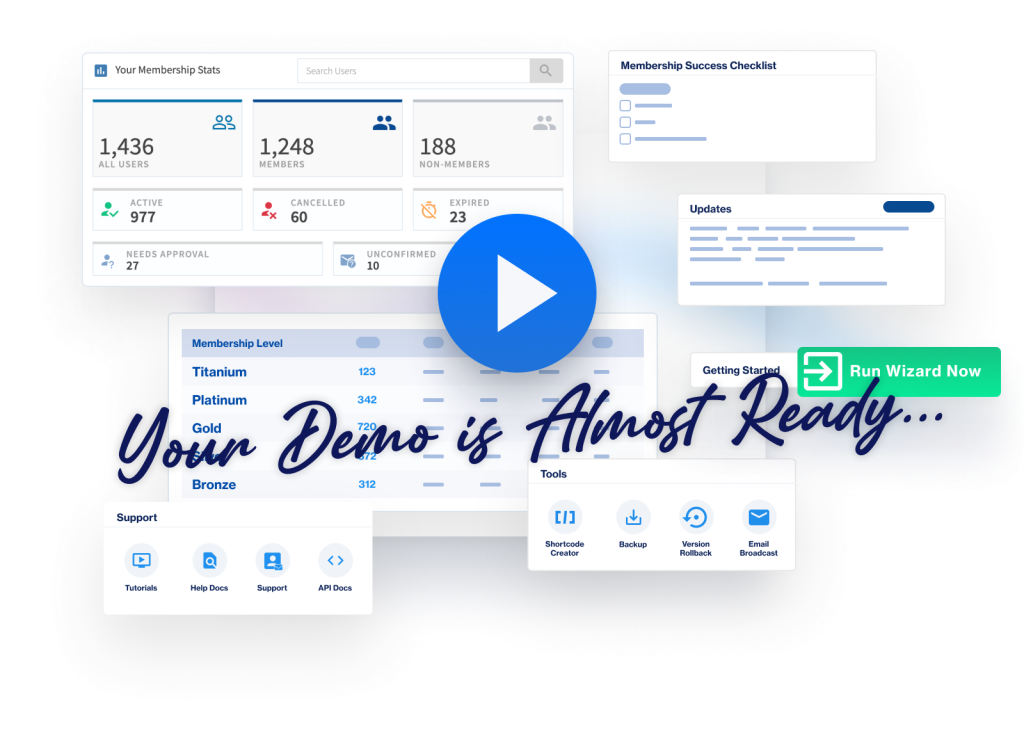WishList Member includes an After Registration page and an After Login page.
The After Registration page appears one time right after a member registers. An After Registration page is often referred to as an Onboarding page since it will only be seen once.
The After Login page appears each time after a member logs in moving forward. An After Login page is often referred to as a Dashboard page since it will be seen each time a member logs in.
—
There are two choices for setting After Login and After Registration pages.
- Custom After Login and After Registration Redirects (for Individual Levels)
Global Default After Login and After Registration
A Global Default After Login page and a Global Default After Registration page can be set for the site.
These pages can be configured in the Advanced Options > Global Defaults > Redirects section of WishList Member. A Global Default After Login page and a Global Default After Registration page can be applied to All Levels.

—
After Login and After Registration for Individual Levels
A different After Login page and After Registration page can be set for individual Level(s).
Individual pages can be set in the Setup > Levels > *Click on Level Name* > Additional Settings section in WishList Member.
Custom After Registration Redirect: If enabled, this will control what is immediately displayed after a successful registration for this level. If not enabled, the information configured in the Global Defaults of the Advanced Options will be used.
Custom After Login Redirect: If enabled, this will determine what is immediately displayed after every successful login for this Membership Level. If it is not enabled the settings in the Global Defaults in the Advanced Options will be used.

Note: There is an option to set a Page, Message or URL as the Custom Redirect.
—
Allow WishList Member To Handle Login and Logout Redirect
WishList Member includes the option to either enable or disable WishList Member from handling the After Login and After Logout Redirects.
The settings are located in the Advanced Options > Logins section in WishList Member.
Enabling “Allow WishList Member To Handle Login Redirect” will allow WishList Member to handle the After Login Redirect.
Enabling “Allow WishList Member To Handle Logout Redirect” will allow WishList Member to handle the After Logout Redirect.
Disabling either of these options will allow the potential for another installed plugin to handle the After Login / Logout Redirects.
We recommend checking to ensure you have “Allow WishList Member To Handle Login Redirect” Enabled.