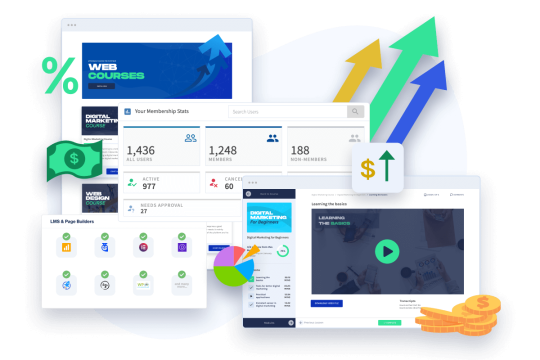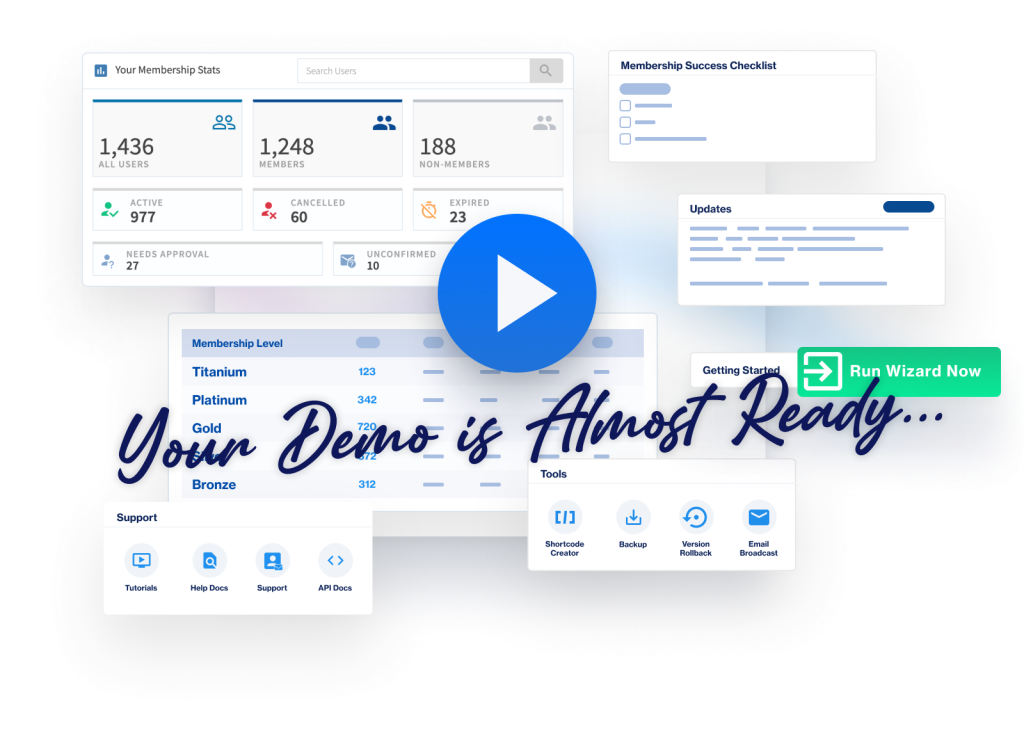This section is about how to drip content out to your members with WishList Member.
As I mentioned in the previous tutorial, this is a purely optional step. So, feel free to skip it and move on to finishing off your site and launching.
However, if you'd like to learn about dripping content in WishList Member, you have two options. Think of them as basic and advanced.
Sequential Upgrade Content Drip
The “basic” method is what we call “Sequential Upgrade”. It's a strictly linear process that lets you drip content based on membership level. An example will help here.
Let's say you're building a modular course and you have five modules: Module 1, 2, 3, 4, and 5. And, let's say you want to “release” a new module each week.
To set that up using Sequential Upgrade…
- First, you'd create a membership level for each module in your course.
- Give each level access to the appropriate content for that module.
- Then, click the Members link in the WishList Member menu.
- In the sub-menu, click Sequential Upgrade.
- You'll see a list of your levels.
- Click on the Module 1 level.
- A pop-up will appear that asks you to select a Method. For now, just select “Add”.
- Several new options will appear.
- For the To option, select the membership level you'd like the member added to. In this case, Module 2.
- Leave the After/On option set to After.
- Then, you can specify the time period at which you'd like the member added to this level. For now, let's just say 7 days.
- And finally, you can specify if you want an email notification sent. We'll leave that set to “Do NOT Send Email Notification”.
- Then, click Save and Close.
What you've just done is told WishList Member that anyone who joins the Module 1 level should be added to the Module 2 level after 7 days (of joining Module 1).
For the user, the experience would be:
- Join your membership.
- Get immediate access to Module 1
- After 7 days, Module 2 would “open” and they'd have access to it.
And, then you'd just set up all five modules in this same way… and a new module would open up each week for the member until all five modules were unlocked. It might seem like a lot, but it's pretty straight-forward actually.
The big issue is you have to create a new membership level for each module. If you have a single course on your site, maybe not a big deal. If you have multiple courses or want to do anything more advanced, that can get cumbersome.
So, that leads us to option #2:
Content Scheduler Content Drip
Content Scheduler is the more advanced version and really is “true” drip. Each piece of content you create can be shown After and For the amount of time you specify. It gives you full control over who sees what, when, and for how long.
To Set It Up
- Click the Content Control link in the WishList Member menu.
- There, you'll see a series of toggles. Click the one next to “Content Scheduler” to enable the feature.
- Refresh the page and a list of all the content types in your site will appear in the sub-menu.
- For now, let's use a post as an example. So, click the Posts link in the sub-menu.
- Click the checkbox next to the post you'd like to schedule.
- In the Select an Action box at the top of the screen, select the “Set Content Schedule (Drip)” option.
- A pop-up will appear.
Now, here's the cool thing. You can create different schedules for different membership levels. So, for example, Gold members could see this post after 3 days while Silver members see it after 7 days. Or, Gold members see it indefinitely while Silver members only have access for 30 days.
It's really up to you and how creative you want to get. For now, though, we'll keep it simple. Continuing in the pop-up…
- Select the membership level you want to create a schedule for.
- In the Show After box, enter the number of days a member will have to wait before seeing this content.
- In the Show For box, enter the number of days a member will have access to this content (for indefinite, just leave it blank).
- Then, click the Set Content Schedule button and you're done.
Set The Following Drip Content Options
- Membership Level: Gold
- Show After: 7
- Show For: (left blank)
Anyone who joins the Gold level will have access to that post 7 days after joining the level and will have access to it indefinitely.
Set These Options
- Membership Level: Silver
- Show After: 7
- Show For: 7
Any member who joins the silver level will see the post after 7 days of joining the level, but the content will become unavailable to them again after day 14. And you can do this for every piece of content on your site without creating any extra membership levels (like you did with Sequential Upgrade).
The ideas are endless!
In fact, if you wanted, you could create an evergreen membership where every new member starts at the beginning of all the content you create — allowing you to create an “autopilot” membership.
So, you can see just how powerful this is and that's why we wanted to show it to you — even though, it's not required in order to get your membership site launched. Again, if all this sounds too complicated, just skip it for now.
And, that is drip! Next up, we'll put the finishing touches on your membership site and get it launched.